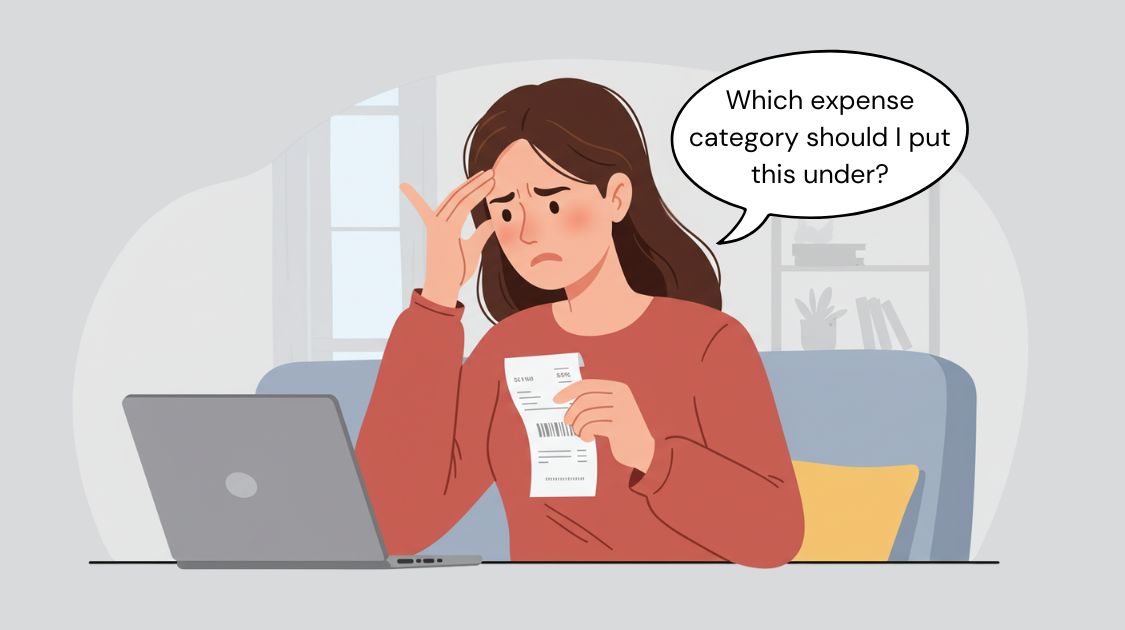KAKEIBO PRO provides useful features for managing your credit card and bank accounts. It allows you to handle your credit payments, reconcile credit card payments, and manage bank account deposits and withdrawals efficiently.
In particular, the “Credit Card Payment Reconciliation” feature is unique and not found in other applications. This function reconciles the credit card statement entered into KAKEIBO with the statement amount issued by the credit card company. This helps prevent oversights and errors and effectively checks for unauthorized use of credit cards.
Take the first step toward safe and accurate household financial management and protect yourself from unauthorized transactions. This guide introduces the features for managing credit card and bank accounts.
Language: English Japanese
1. Credit Card Management
One of the features for managing credit card payments is “Credit Card Payment Reconciliation.” This function reconciles the credit card statement entered into KAKEIBO with the statement amount issued by the credit card company.
Checking each statement individually can be time-consuming and labor-intensive. This tool simplifies the process by automatically reconciling each statement, saving you time and effort.
1-1 Entering Credit Card Billing Amount
On the Credit Payment sheet, you will enter billing data based on the credit card statement provided by your credit card company. Follow these steps:
1 Click ACCOUNT in the main menu, then select Credit Payment under the ACCOUNT group.

2 To add new data, click the ADD button. To delete the last entry, click the DELETE button. To sort the data, click the SORT button. It sorts the data in ascending order based on 1:Date and 2:Credit Card.

3 Enter the settlement date in the Date column. 【 REQUIRED 】
4 Select the relevant credit card from the drop-down list in the Credit Card column. 【 REQUIRED 】
5 Enter the amount charged by the credit card company in the Amount column. 【 REQUIRED 】
6 Optionally, enter any notes in the Note column.

1-2 Simple Data Reconciliation
The tool aggregates the credit card usage amounts entered into KAKEIBO and reconciles them with the amounts charged by the credit card company. Simple reconciliation is particularly useful when credit card usage is low. Follow these steps for simple data reconciliation:
1 Click on Credit Reconcile under the ACCOUNT group.
2 Click the RESET button to clear the previously executed data.
3 Specify the target credit card, year, and month.
4 Click the EXECUTE button.

5 A confirmation message will appear. Click OK.
6 The reconciliation results and expenditure details will be displayed.

- Kakeibo: The total amount of the details listed in KAKEIBO.
- Statement:The amount charged by the credit card company.
- Result: It displays “OK” for a match, “Check” for a mismatch.
1-3 Detailed Data Reconciliation
This function reconciles each credit card transaction entered into KAKEIBO with the statement issued by the credit card company. With this feature, you can verify whether there are any discrepancies between the details entered into KAKEIBO and the statements from your credit card company.
Detailed reconciliation requires the statement data in text format. Download the statement data in CSV format from your credit card company’s website. Follow these steps for detailed data reconciliation:
1 Click on Credit Reconcile under the ACCOUNT group.
2 Click the RESET button to clear the previously executed data.
3 Open the downloaded statement data file. Copy the date, description, and amount, and then paste them into the STATEMENT list.

4 Specify the target credit card, year, and month. Check the Detailed Reconcile box by clicking.
5 Click the EXECUTE button.

6 A confirmation message will appear. Click OK.
7 The reconciliation results and expenditure details will be displayed.

A The tool displays the ID number of the matched credit card statement.
B The tool displays “OK” if the date and amount match, or “Check” if there is no match or only the amount matches. Statements marked “Check” are highlighted.
C The tool automatically assigns numbers to the entered statements.
D The tool displays “Yes” if there is any relevant data in the KAKEIBO list and “No” if there is no relevant data. Statements marked “No” are highlighted.
- Kakeibo: The total amount of the details listed in KAKEIBO.
- Statement:The amount charged by the credit card company.
- Result: It displays “OK” for a match, “Check” for a mismatch.
1-4 Checking Reconciled Data
Based on the reconciliation results, verify whether the details entered into KAKEIBO match the statement from the credit card company.
Match [Check] – ID displayed
1 Verify if the statement with ID “C22” exists in the STATEMENT list.
2 The KAKEIBO list shows “GRAY Learning” in the Store Name column for ID “C22.” The STATEMENT list shows “GRAY Learning” in the Description column for ID “C22,” and the amounts match. Therefore, consider these entries (A and a) to be the same.
3 Enter “OK” in the Match column of the KAKEIBO list. This action will deactivate the highlighting.

Usage Date in the Statement
The usage date in your credit card company’s statement might differ from the actual date you used your credit card.
Match [Check] – ID not displayed
1 Search for the entry corresponding to the store name “AZURE Cosmetics” in the STATEMENT list.
2 The STATEMENT list shows “AZURE Cosmetics” in the Description column for IDs “C30, C31,” and the amount of entry B matches the total amount of entries b. Therefore, consider entry B to be a statement under IDs “C30, C31.”
3 Enter “OK” in the Match column of the KAKEIBO list and “Yes” in the Exist column of the STATEMENT list. This action will deactivate the highlighting.

1-5 Benefits of Credit Card Payment Reconciliation
Credit card payment reconciliation offers the following benefits:
Identifies data entry errors.
Detects unauthorized use of credit cards.
–
If there is discrepant data, it may indicate an input error in the expenditure data. Please check the expenditure details, payment date, and other relevant information. If you find an unfamiliar entry in the credit card statement list, your credit card may have been used fraudulently. In this case, contact your credit card company immediately.
2. Bank Account Management
On the Bank Balance sheet, you can view a list of aggregated deposit and withdrawal details, as well as total amounts, by specifying the target bank account, year, and month. You can also download detailed deposit and withdrawal data, which is useful for managing account balances effectively.
2-1 Aggregating Deposits and Withdrawals
Based on the data entered into KAKEIBO, the tool aggregates deposits and withdrawals for the specified bank account and lists the total amounts along with the details. This function is useful for monitoring bank account balances. Follow these steps to use this function:
1 Click on Bank Balance under the ACCOUNT group.
2 Click the RESET button to clear the previously executed data.
3 Specify the target bank account, year, and month.
4 Click the EXECUTE button.

5 A confirmation message will appear. Click OK.
6 The details of deposits and withdrawals, as well as the total amounts, will be displayed.

2-2 Exporting Deposit and Withdrawal Data
It allows you to download the listed deposit and withdrawal details. This data is useful for managing bank account balances. Follow these steps to download the data:
1 Click the icon for download.

2 A confirmation message will appear. Click OK.
3 The file named “Control No. Bank Account Name_YYMM.xlsx” will be saved in the same folder as this tool.