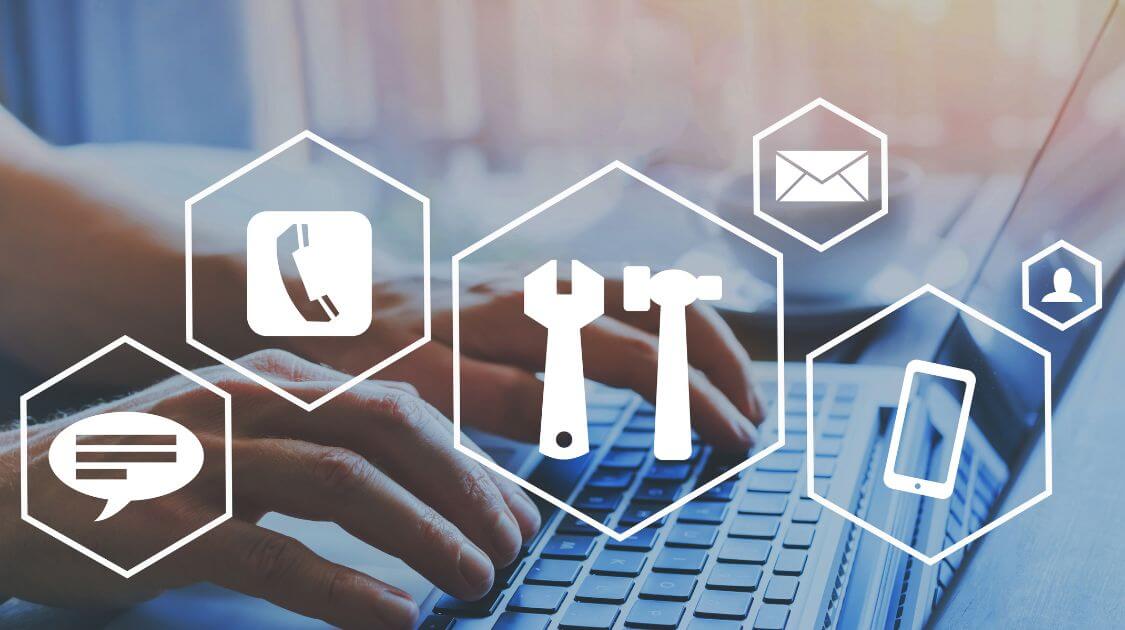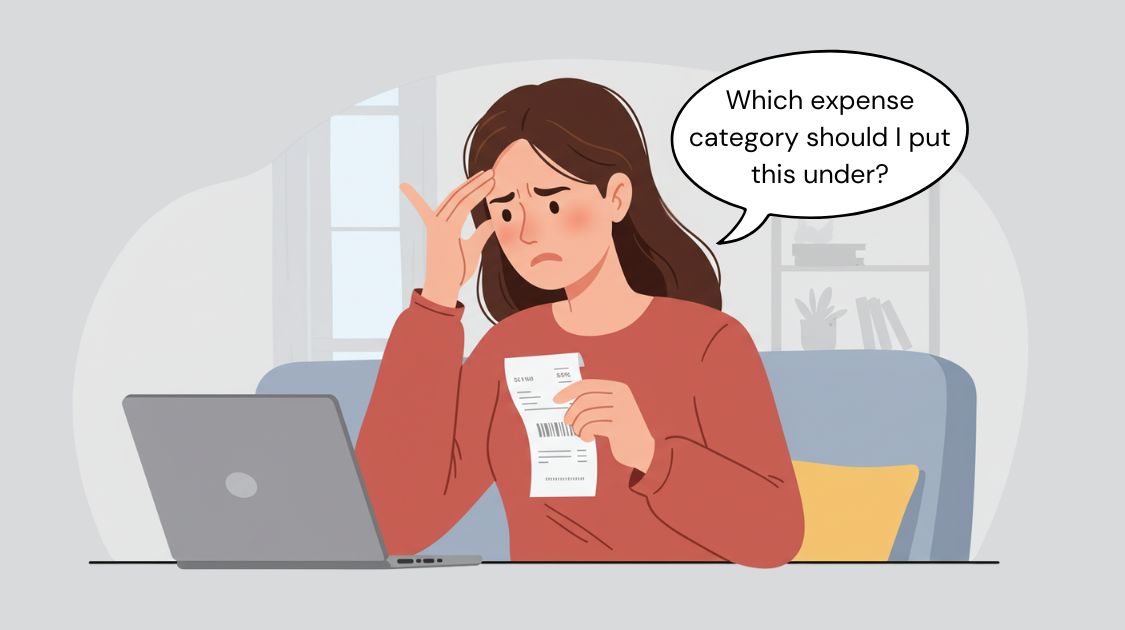EMAIL MAKER is a tool that automatically composes and sends emails using Excel, Outlook, and Word. It allows you to create the body of an email in Word, manage the email creation in Excel, and send emails through Outlook.
These tools are programmed in VBA (Visual Basic for Applications) to automate the processes. First, we will configure the file to enable macro execution. This guide shows you the settings for executing macros and provides basic knowledge of the tool.
Language: English Japanese
–
1. Download File
After completing the purchase process from the online store, you can download the file. Please download the file and save it in an appropriate location. You can rename the file without any issues.
–
2. Settings to Execute Macros
When you open an Excel file containing a macro obtained from the Internet, the macro will be blocked and a security risk message bar will appear, as shown below. (Excel for Windows)
Click on Enable Editing.

If you click on Learn More, you will see a Microsoft page with instructions on how to unblock macros.

Block Macros
In recent years, there has been an increase in malicious attacks using VBA macros. Therefore, to help improve security in Office, Microsoft has changed the default behavior of Office applications to block macros in files from the Internet. This change only affects Office on devices running Windows and the following applications: Access, Excel, PowerPoint, Visio, and Word. The change doesn’t affect Office on a Mac, Office on Android or iOS devices, or Office on the web. For more information, see the Microsoft article below.
Macros from the internet are blocked by default in Office
A potentially dangerous macro has been blocked
–
How to unblock macros
To unblock macros in a file, such as one from the internet or an email attachment, remove the Mark of the Web on your local device. To unblock macros, follow these steps:
1 Right-click on the file and select Properties from the context menu.
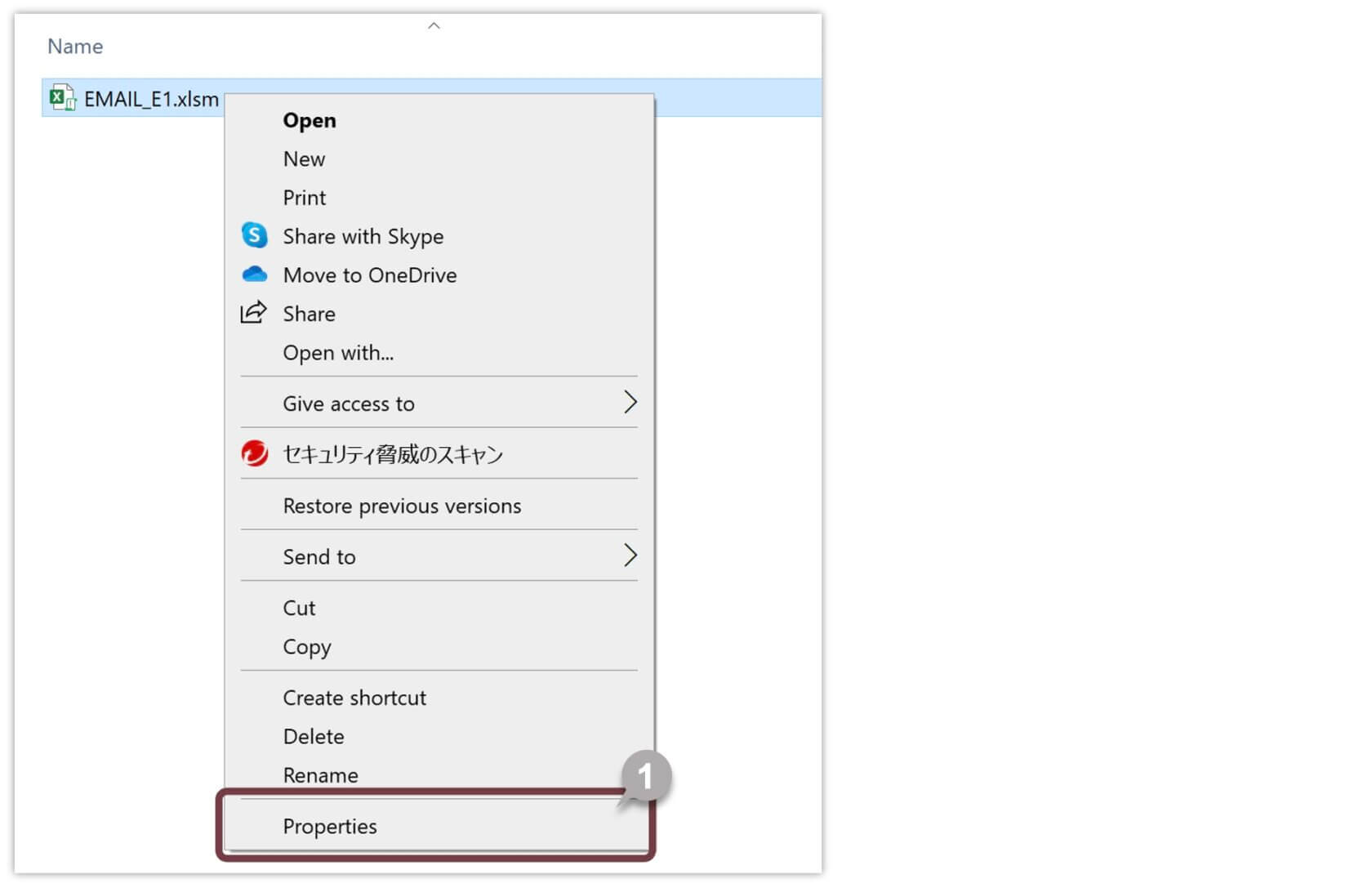
2 Select the General tab in the Properties dialog box.
3 Select the Unblock checkbox and click OK.
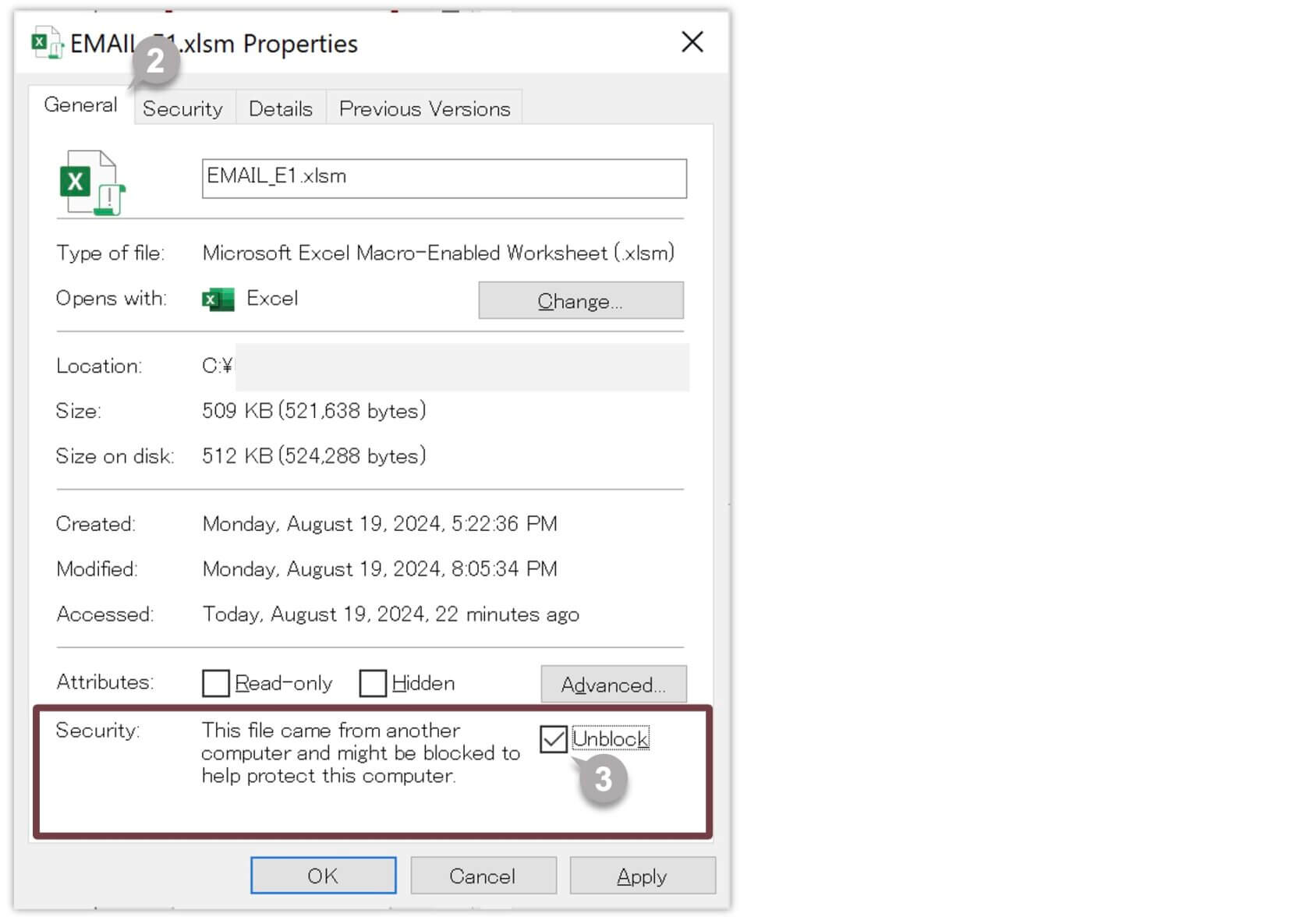
3. Starting and Closing EMAIL MAKER
Starting the tool
Double-click on the file to launch EMAIL MAKER. This tool is an Excel file containing macros to automate processes. When you open a file containing macros, the following security warning message will appear. Click Enable Content to proceed and prevent the popup from reappearing in the future.

Closing the tool
To close the tool, click the Close button in the upper-right corner of the Excel screen.
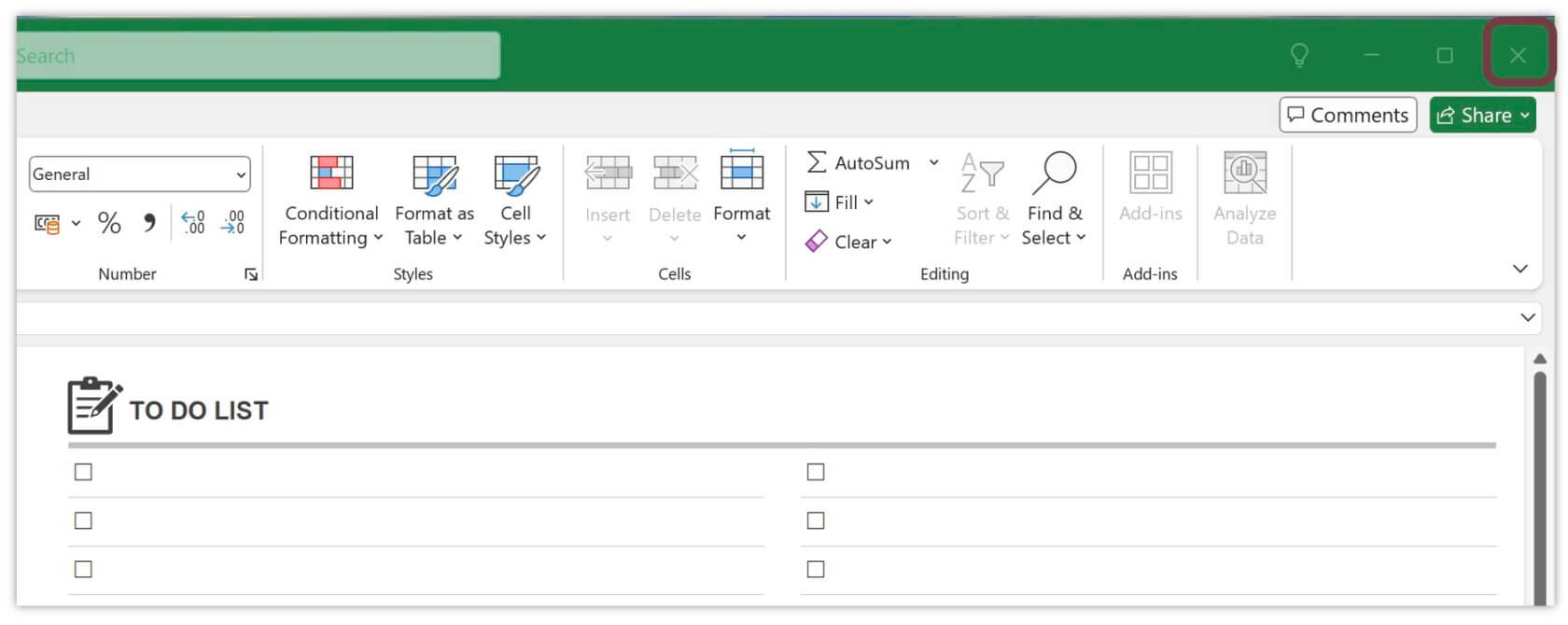
4. How to use EMAIL MAKER
The intuitive interface makes it easy for anyone to operate. With a simple design and user-friendly operations, such as typing and clicking buttons, it is easy to compose emails. When you start the tool, you will first see the HOME screen. Click the menu on the HOME screen to start composing and sending emails.
The HOME screen
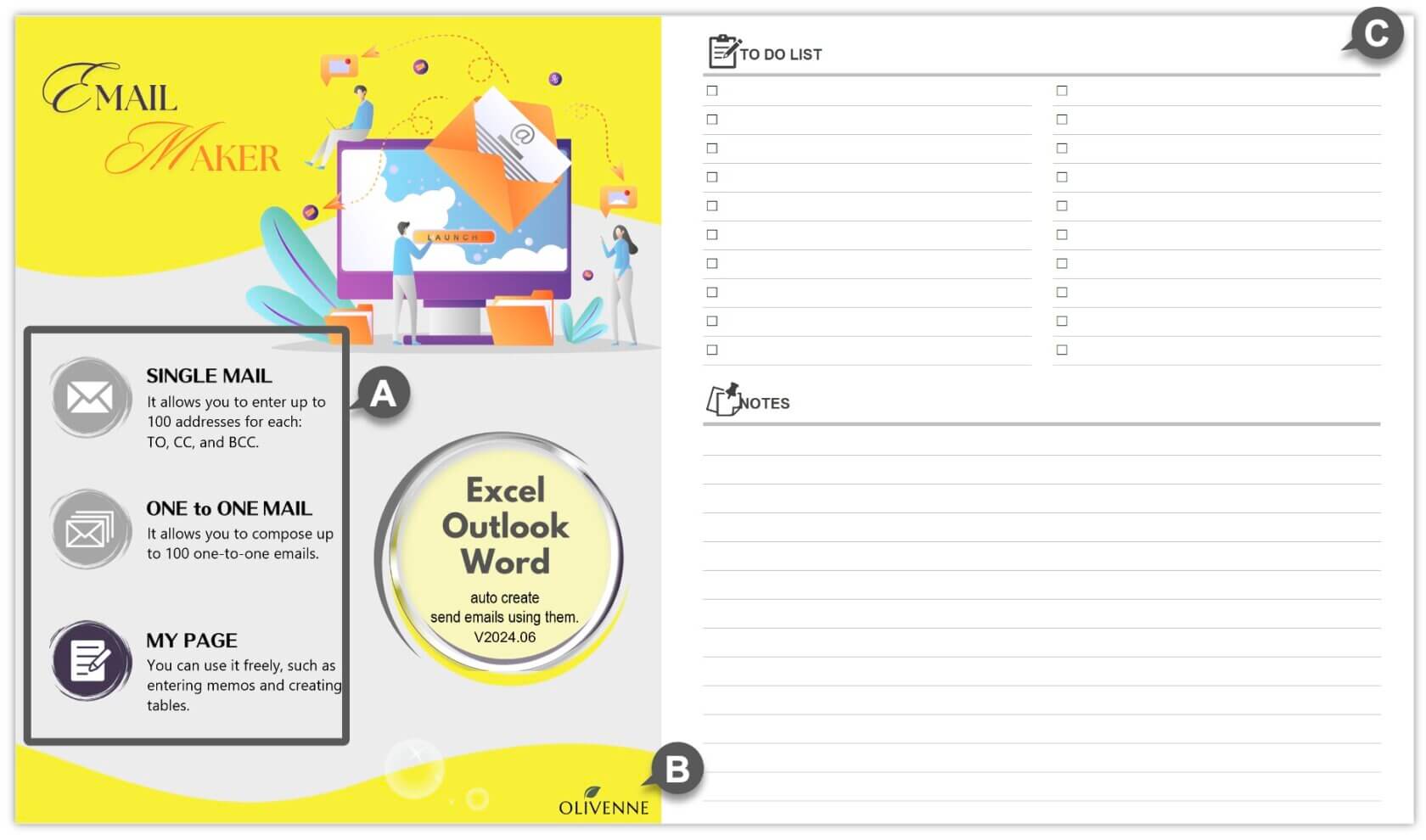
A Click the menu to go to the operation screen.
B Go to the OLIVENNE site.
C Enter your to-do lists and any notes.
–
The email operation screen
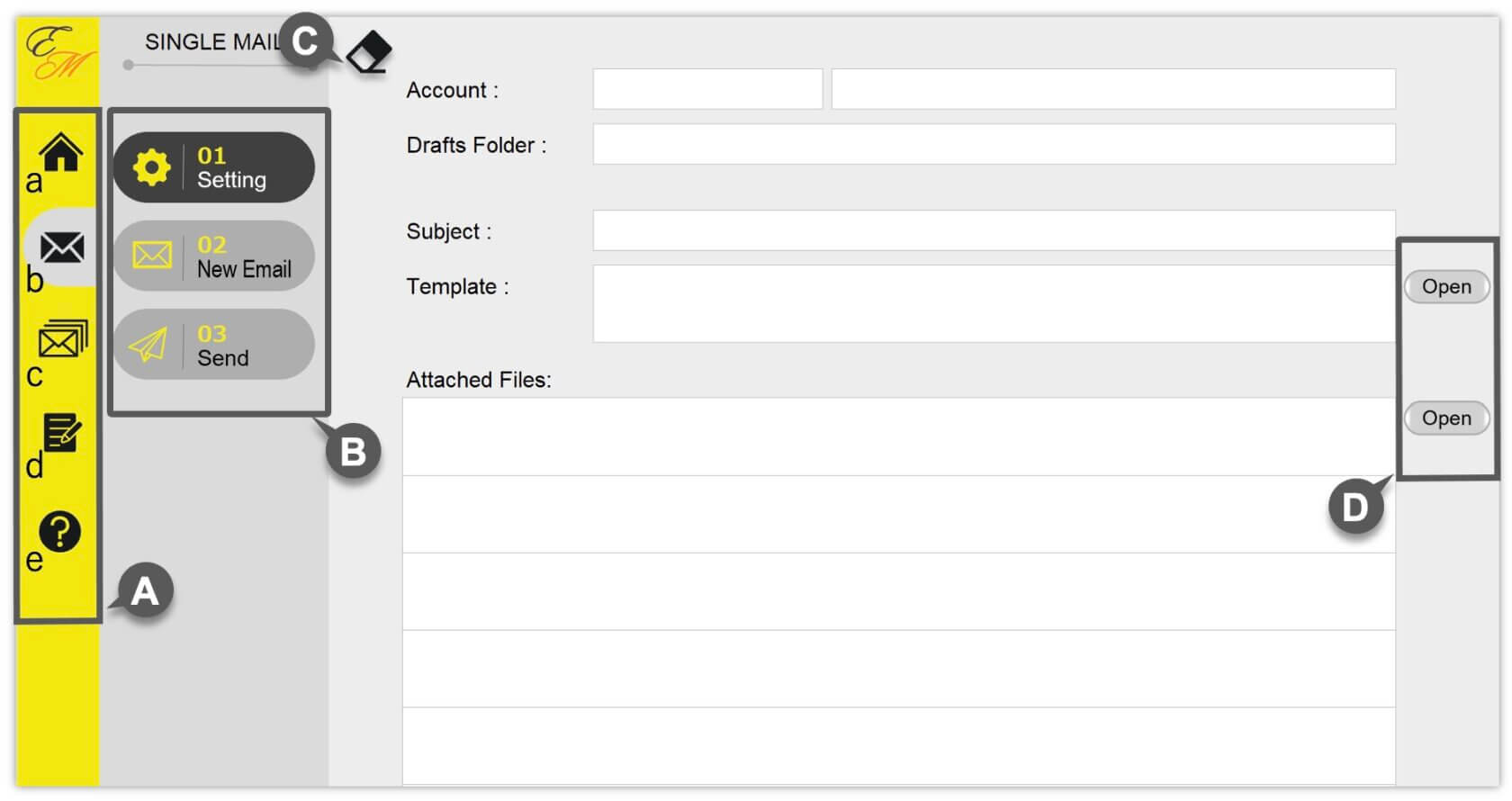
A Change the screen.
B Go to the step.
C Clear all data.
D Open the file dialog box.
a. Go to the HOME screen.
b. Go to the SINGLE MAIL screen.
c. Go to the ONE to ONE MAIL screen.
d. Go to the MY PAGE screen.
e. Go to the user’s guide list.
–
5. Notes for Using Tool
When using this tool, in certain circumstances, it may not work well with some applications. Please read the following notes and keep them in mind while using the tool.
Before using this tool
If you use this tool while an Excel file containing macros is open, a system error may occur. Before using this tool, please check that no other Excel files containing macros are open.
Before composing emails
When composing emails, if a Word template is still open, an Excel system error may occur. Before creating emails, please ensure that the Word template is closed.
While processing
If you do any other work while the process is running, it will not run correctly. Please wait until the processing is complete without doing any other work.
Edit a Word document (Textbox)
If your Word template contains textboxes, you will encounter an error when composing an email. Please ensure that the Word template does not contain any textboxes.
Edit a Word document (Mail Merge)
When composing ONE to ONE MAIL, if you set the merge fields after multiple hyperlinks, the data might not be inserted correctly. If there are many hyperlinks in the document, place the merge fields before the hyperlinks.