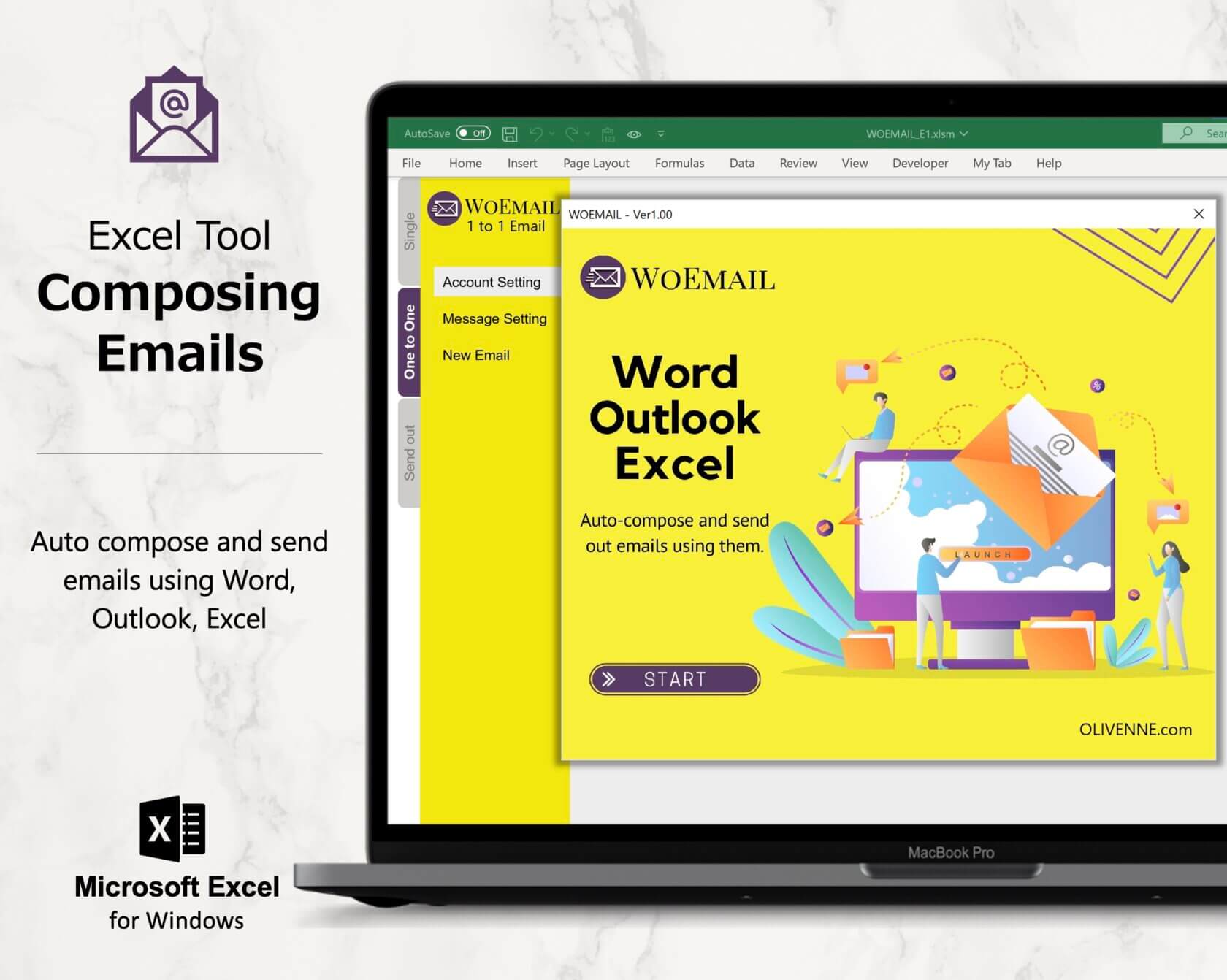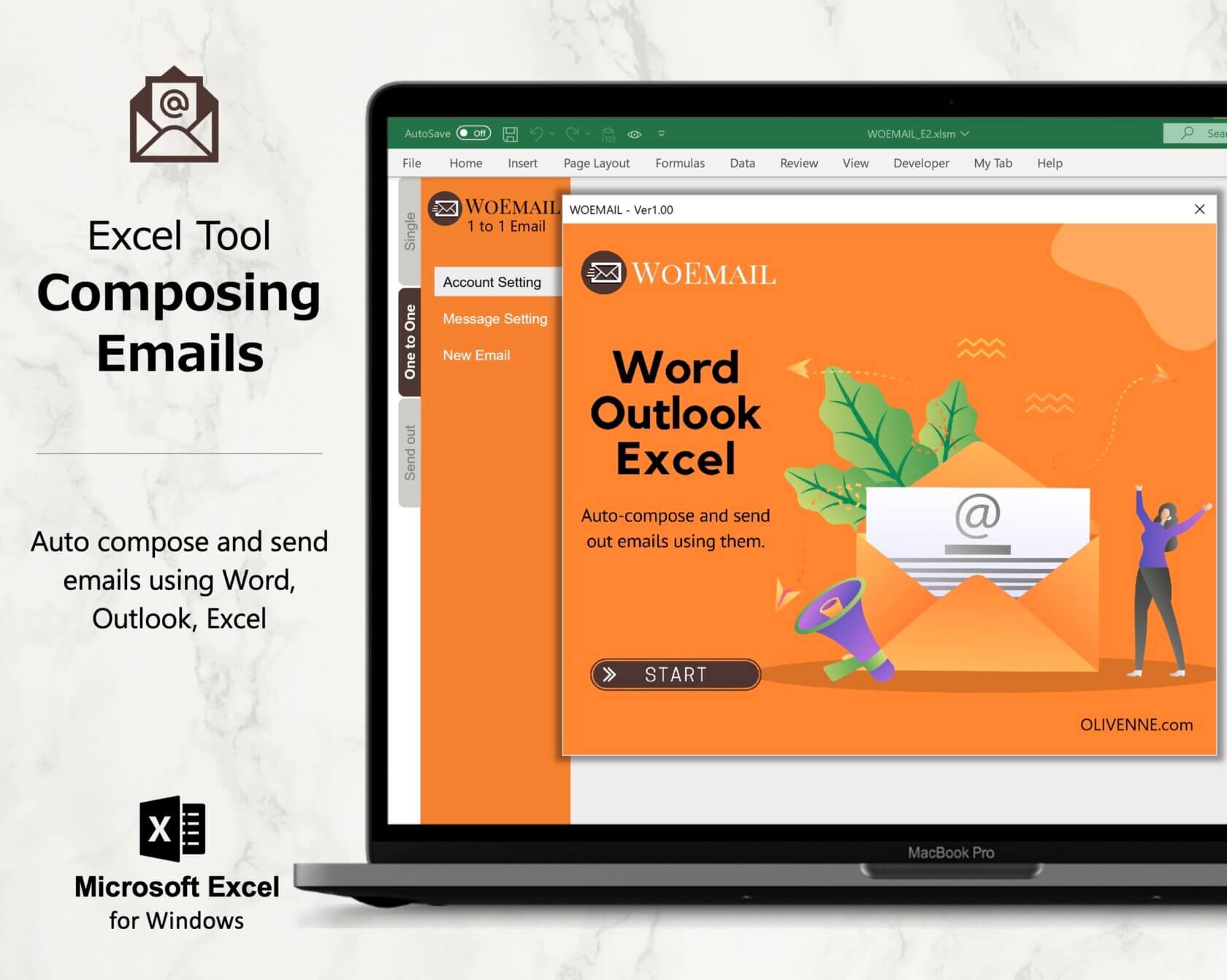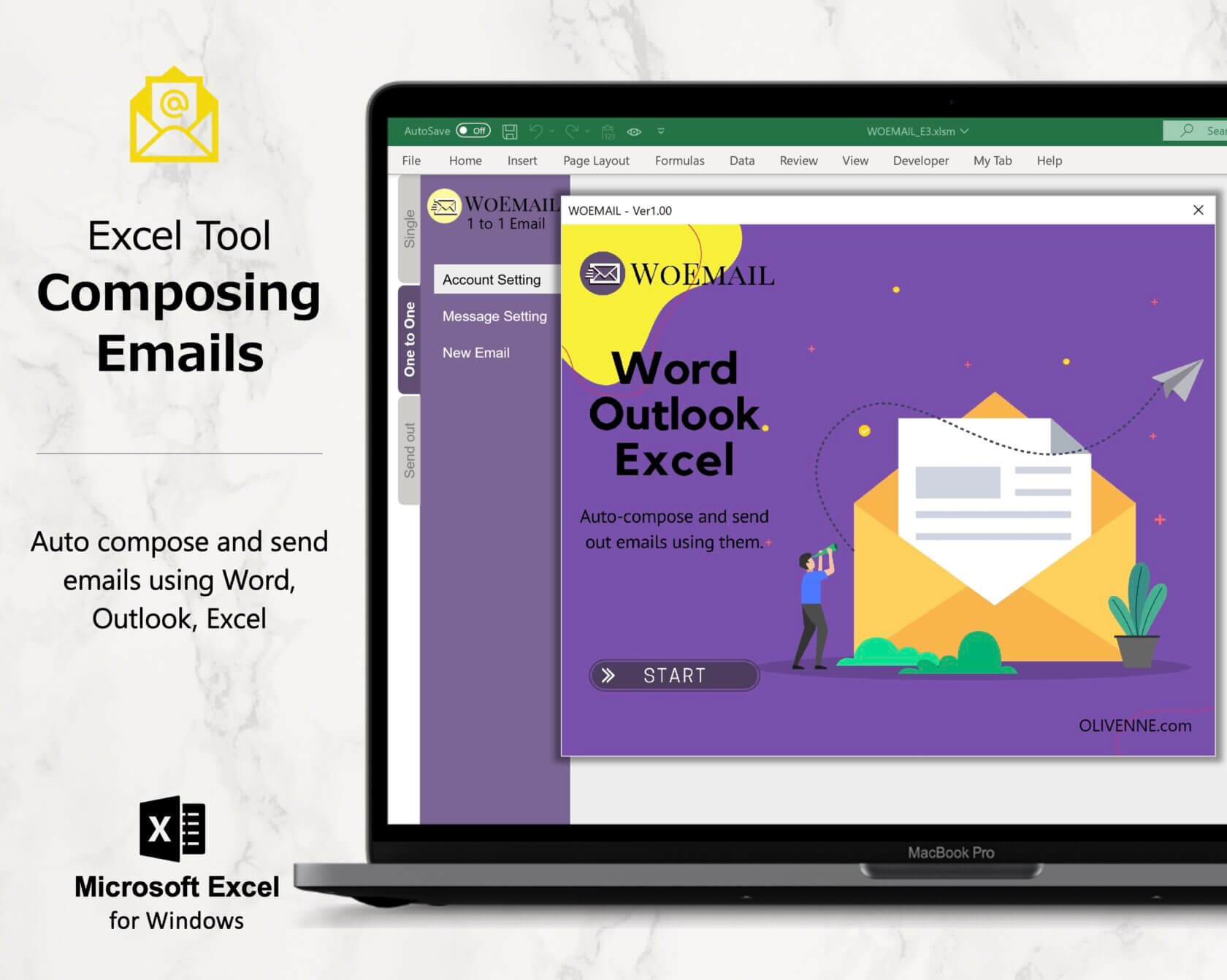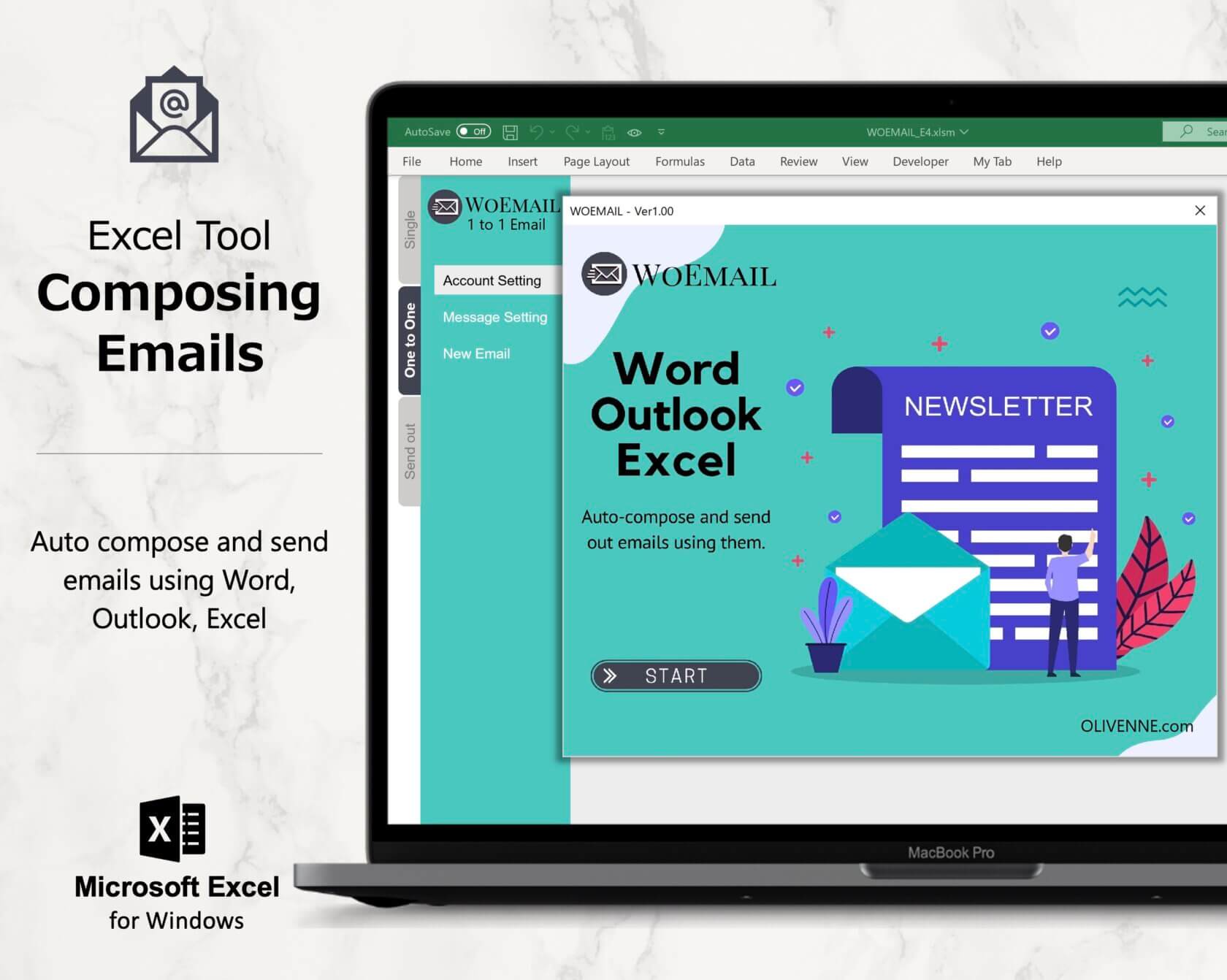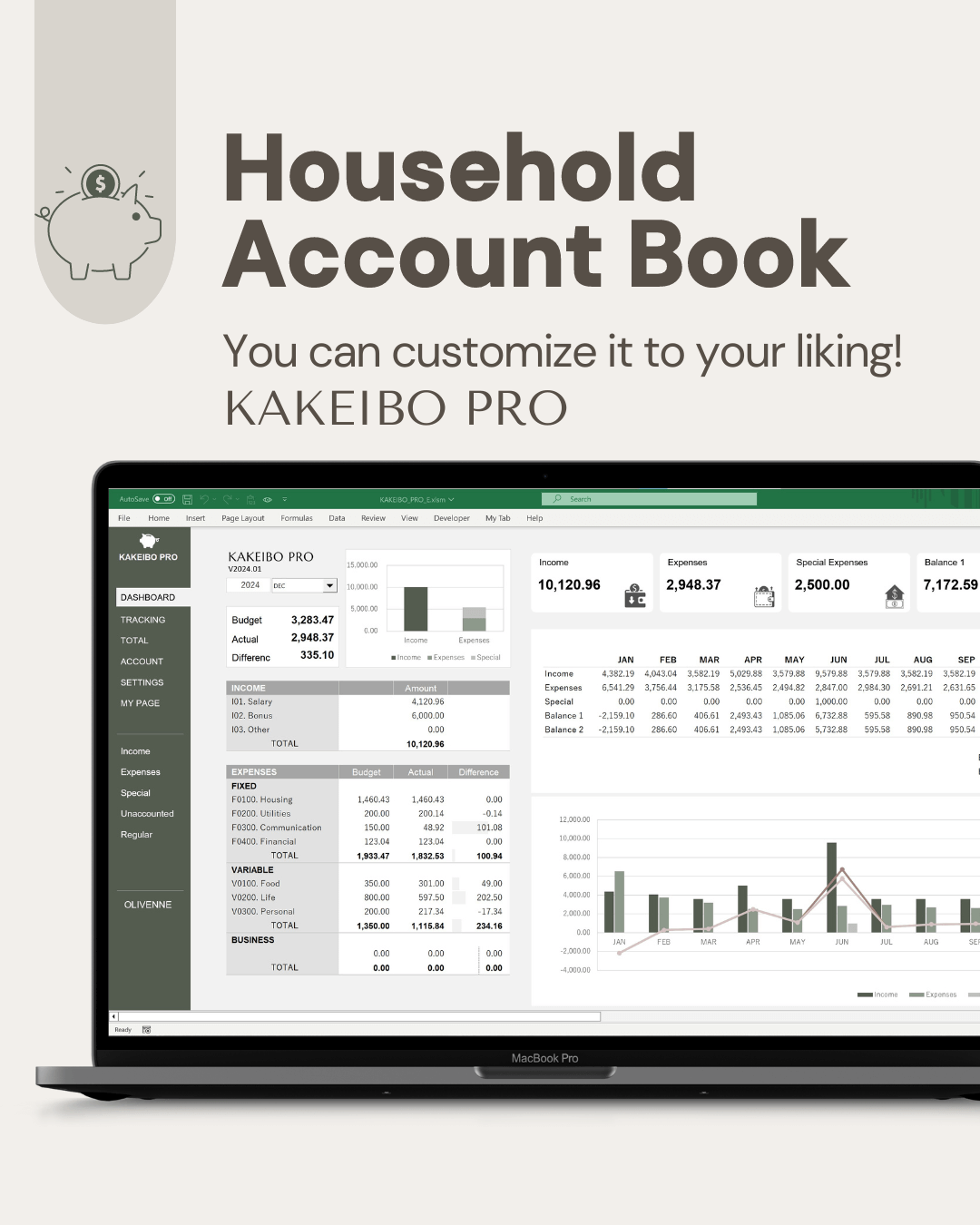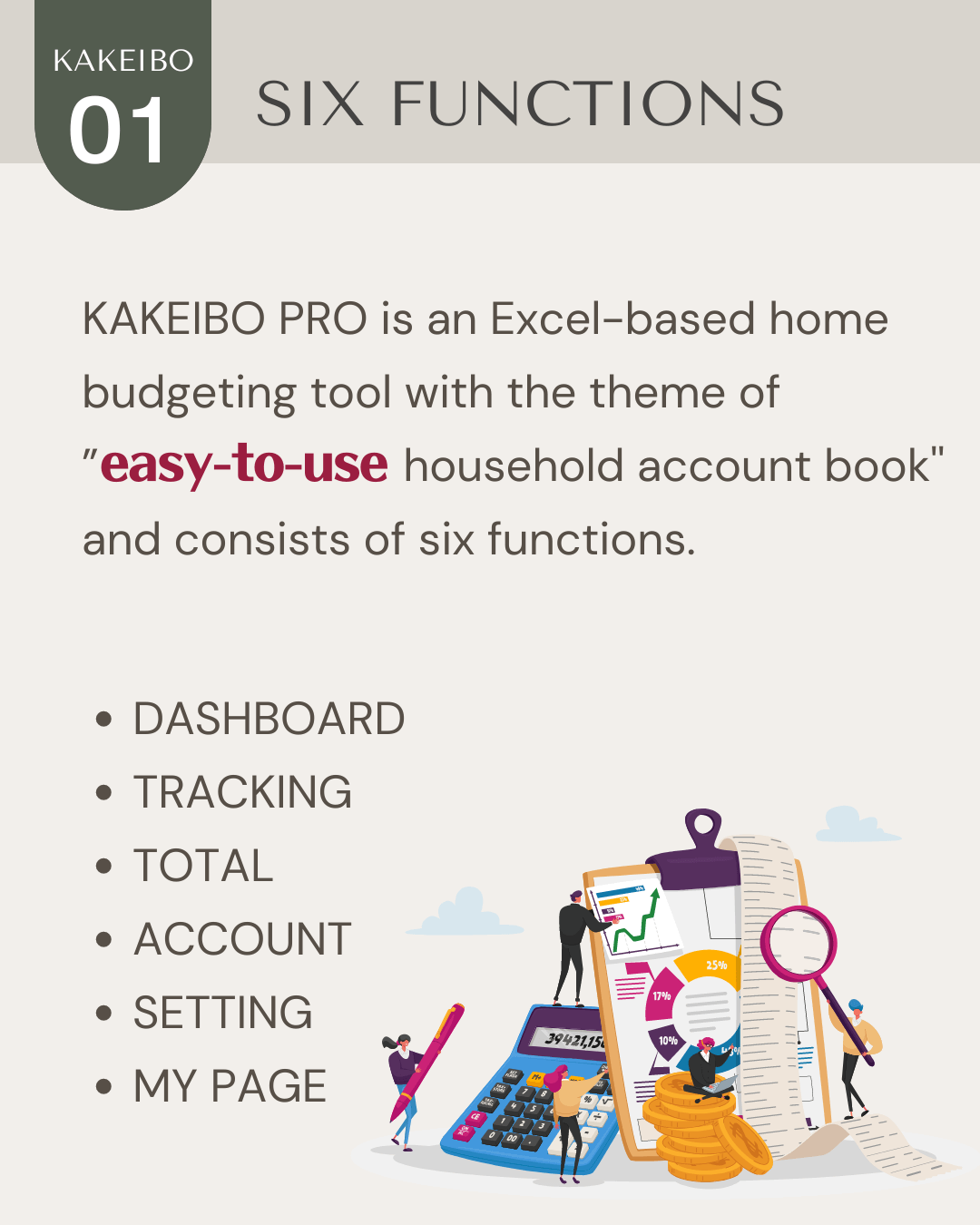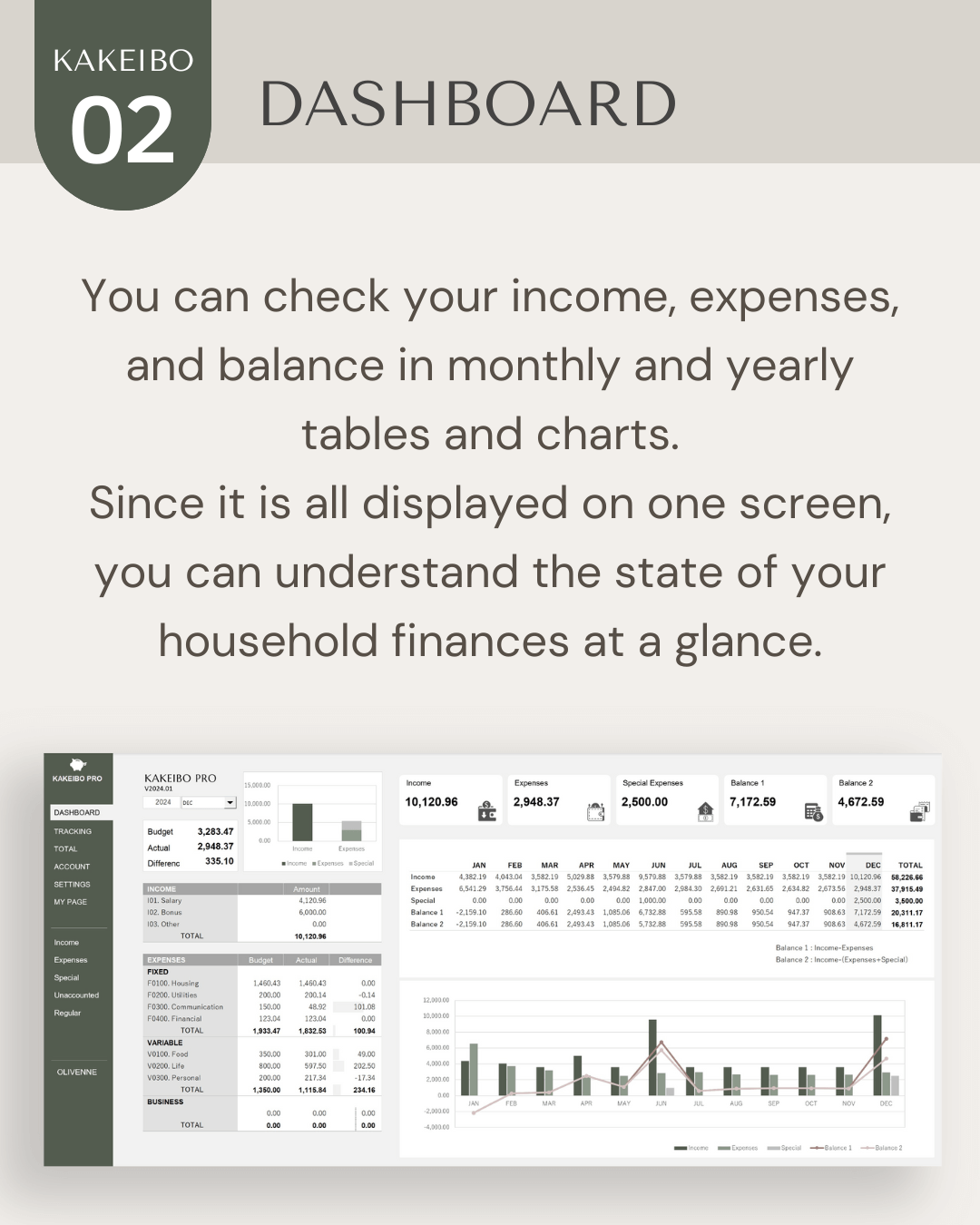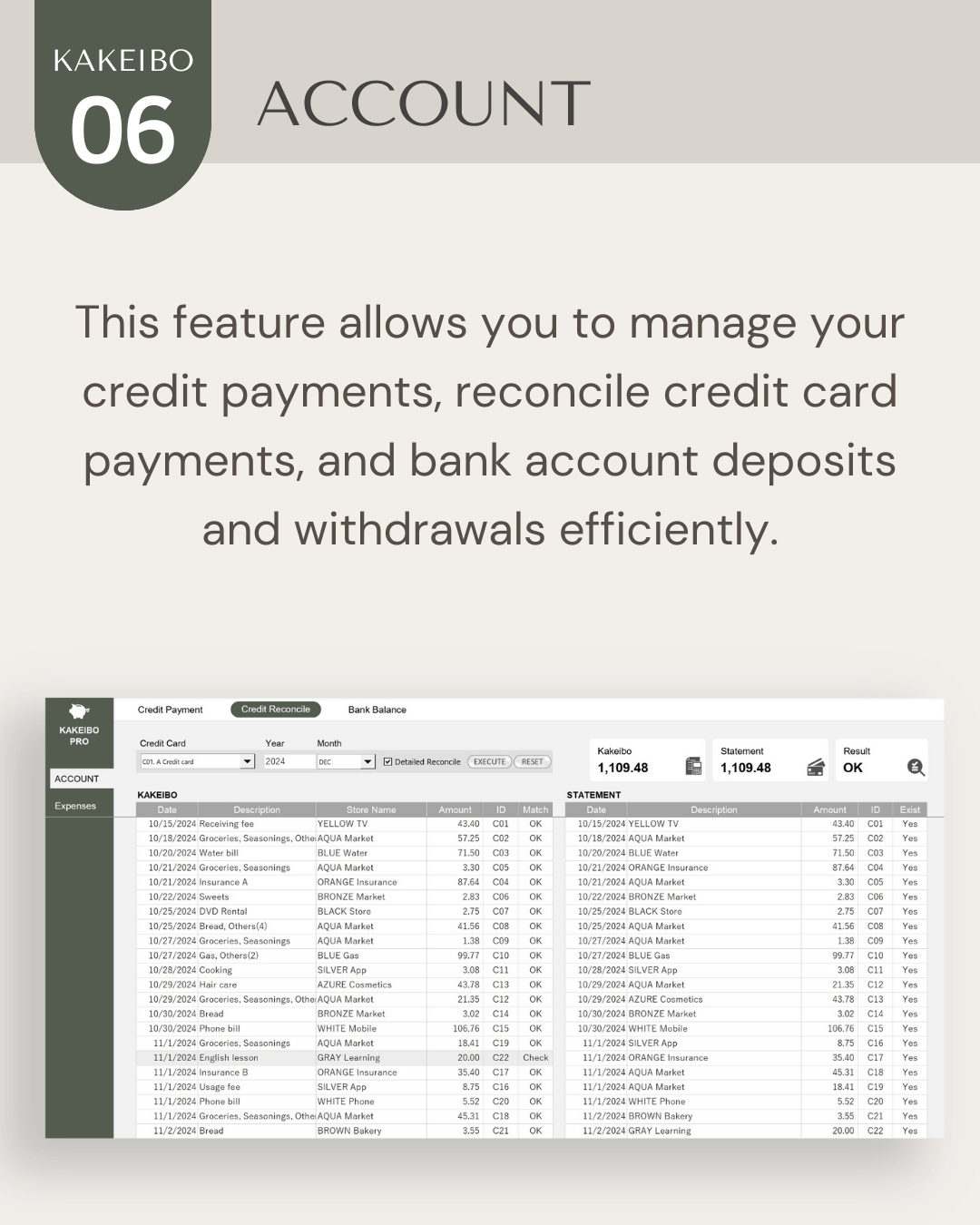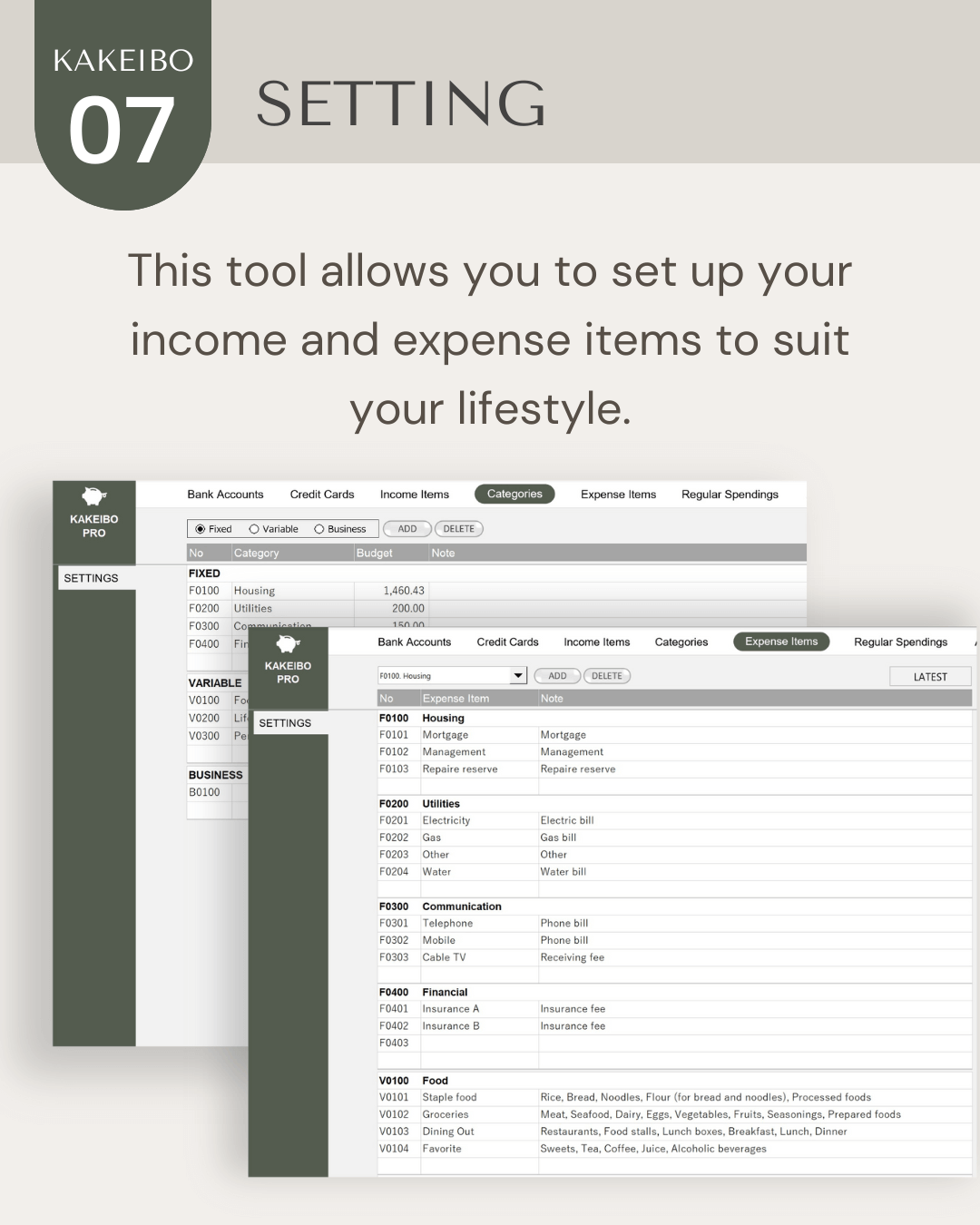WOEMAIL is a tool that automatically composes and sends emails using Word, Outlook, and Excel. It allows you to make the body of an email in Word and operate the email creation in Excel. It composes emails automatically and saves them in the drafts folder of Outlook.
It allows you to use the word document for the body of an email as a template. You can use it many times for more than one purpose and save time for writing an email from scratch.
This tool helps you compose messages to connect your business with your customers, build your communities, or communicate with your friends and family. You can use it for various purposes. In this article, I will introduce what WOEMAIL can do for you.
Language: English Japanese
1. What is WOEMAIL?
WOEMAIL is an Excel-based tool that automatically composes and sends emails. What you need for this tool is Word, Outlook, and Excel. It allows you to write the body of an email in Word, auto-create emails in Excel, and send them in Outlook.
This tool provides you to compose two types of email: Single Email and One to One Email. It saves the auto-created emails in the drafts folder of Outlook. You can also send them out all at once.
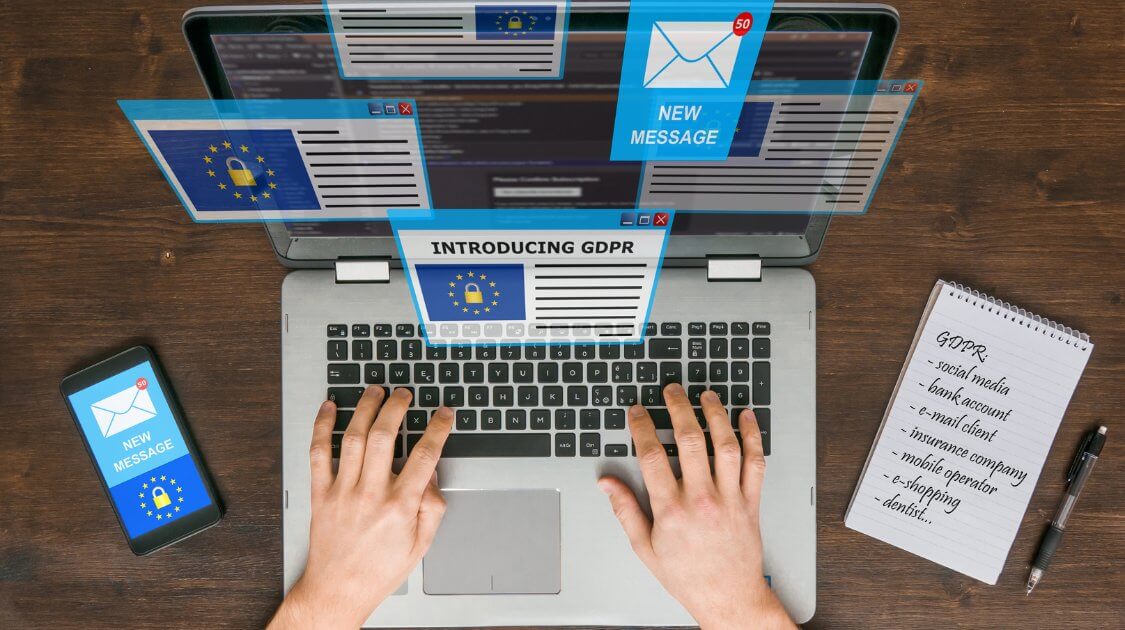
This tool is simple and easy to use with just typing and clicking buttons. The features of this tool are as below.
Free layout and detailed formatting for body text
It allows you to write the body of an email in Word. You can set detailed settings such as text color, font, and line spacing. It is a free layout. You can create a well-designed email by inserting tables and images.
Set the merge fields into the body of an email
It allows you to insert your recipient’s name and messages in the body of an email. You can send a relevant email to each of your customers.
Send from any email account
If you have several email accounts in Outlook, you can specify the email account that you want to send. You can send emails from your regular email account or another email account. It saves the auto-created emails in the Outlook drafts folder of the specified email account.
Send emails all at once
It sends up to 100 emails saved in the drafts folder all at once. It allows you to send emails at specified intervals.
Check for duplicate email addresses
If there is a duplicate email address, it highlights them. This function prevents the same email address from being sent twice.
Attach Files
You can attach up to 5 files to an email.
2. Send emails using Word, Outlook, and Excel
Here are the steps to compose and send emails with this tool.
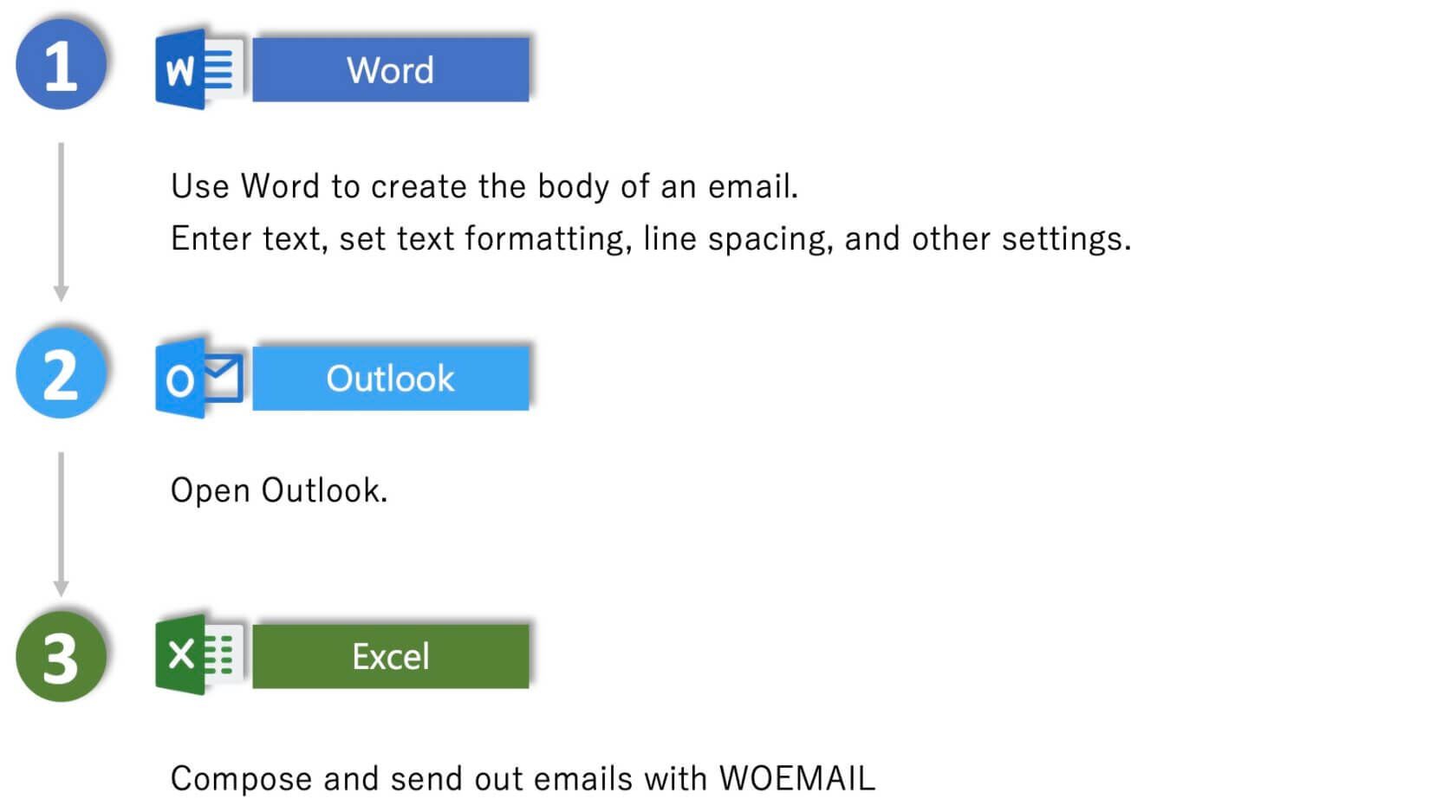
3. Two types of email
WOEMAIL provides you to compose two types of email: Single Email and One to One Email.
Single Email
It allows you to enter up to 100 addresses for each TO, CC, and BCC.
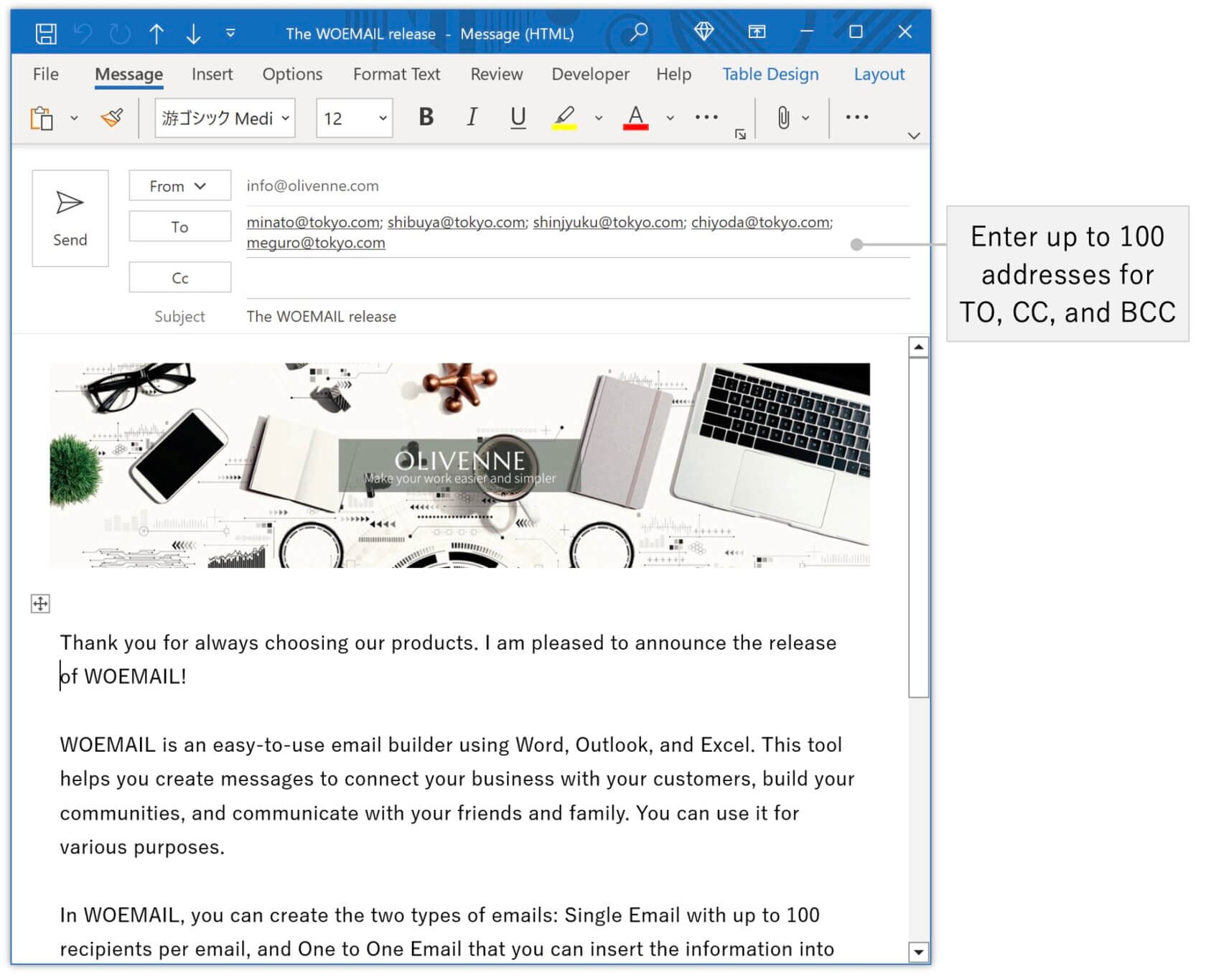
One to One Email
It allows you to compose up to 100 emails with the recipient’s name and messages in the body of an email.
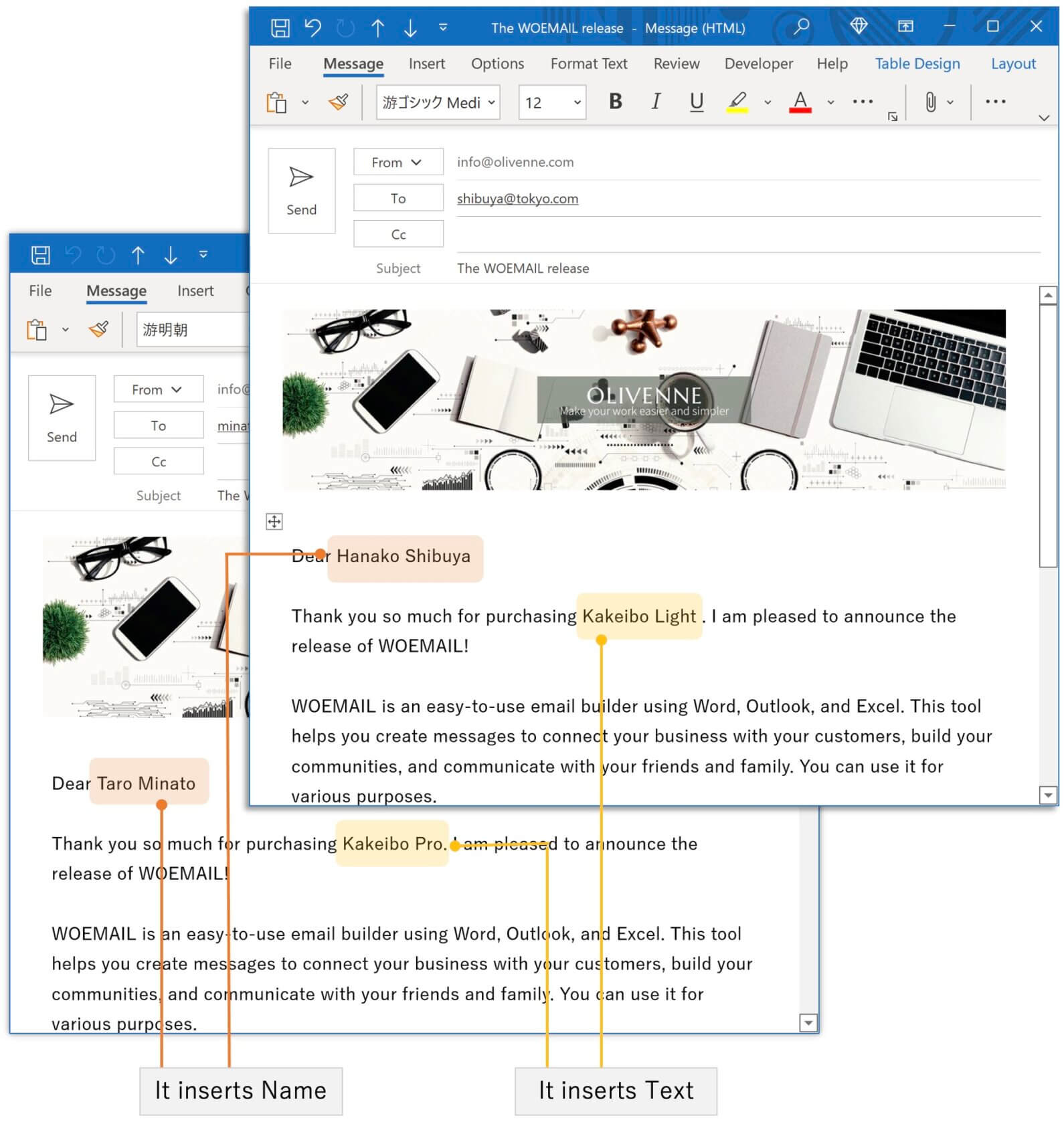
People get so many emails these days, so email personalization is the best way you create more authentic interactions with your contacts. This feature helps you to compose a relevant message for each email recipient.
Please visit the site below to find the instruction for composing an email. The following article shows you how to use this tool.
4. Can be used for various purposes
You can use this tool for various purposes in the examples below.
4-1. Daily works in the office
You can use it for daily office works such as regular reports, meeting invitations, meeting minutes, and sending emails to external parties. Single Email makes it easy to send emails to regular recipients in a standardized document.
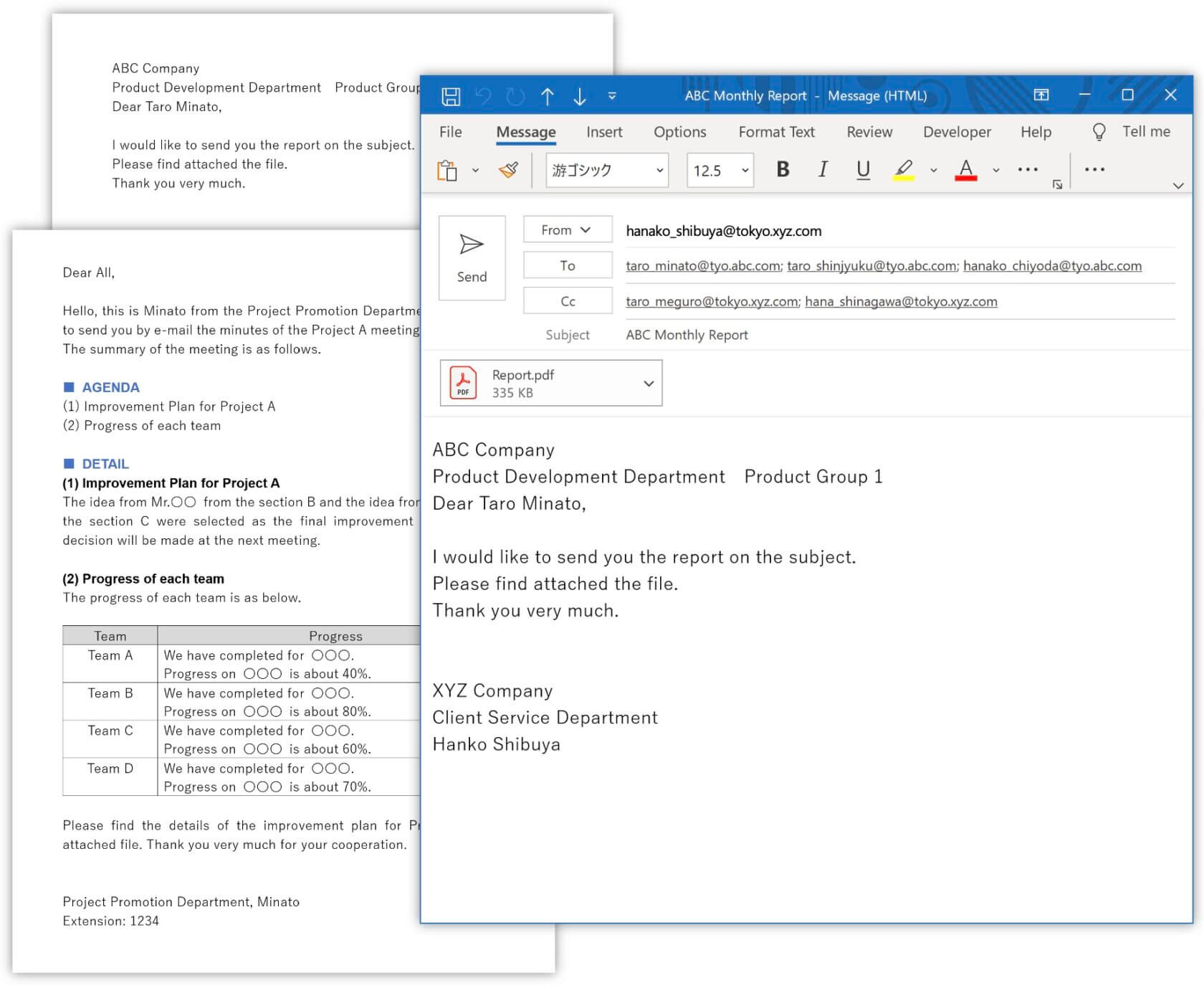
Here is point!
- It allows you to write the body of an email in Word and use it as a template. You can use it many times for more than one purpose and save time for writing an email from scratch.
- You can manage your contact list in Excel and enter the relevant email address list by copying and pasting it.
–
When you are planning to have one on one meetings with multiple staff members, have you ever wanted to send an email to each of them with the date, time, and location of the meeting? One to One Email allows you to insert data into the body of an email, so you can quickly and easily compose an email with a different message for each staff member.
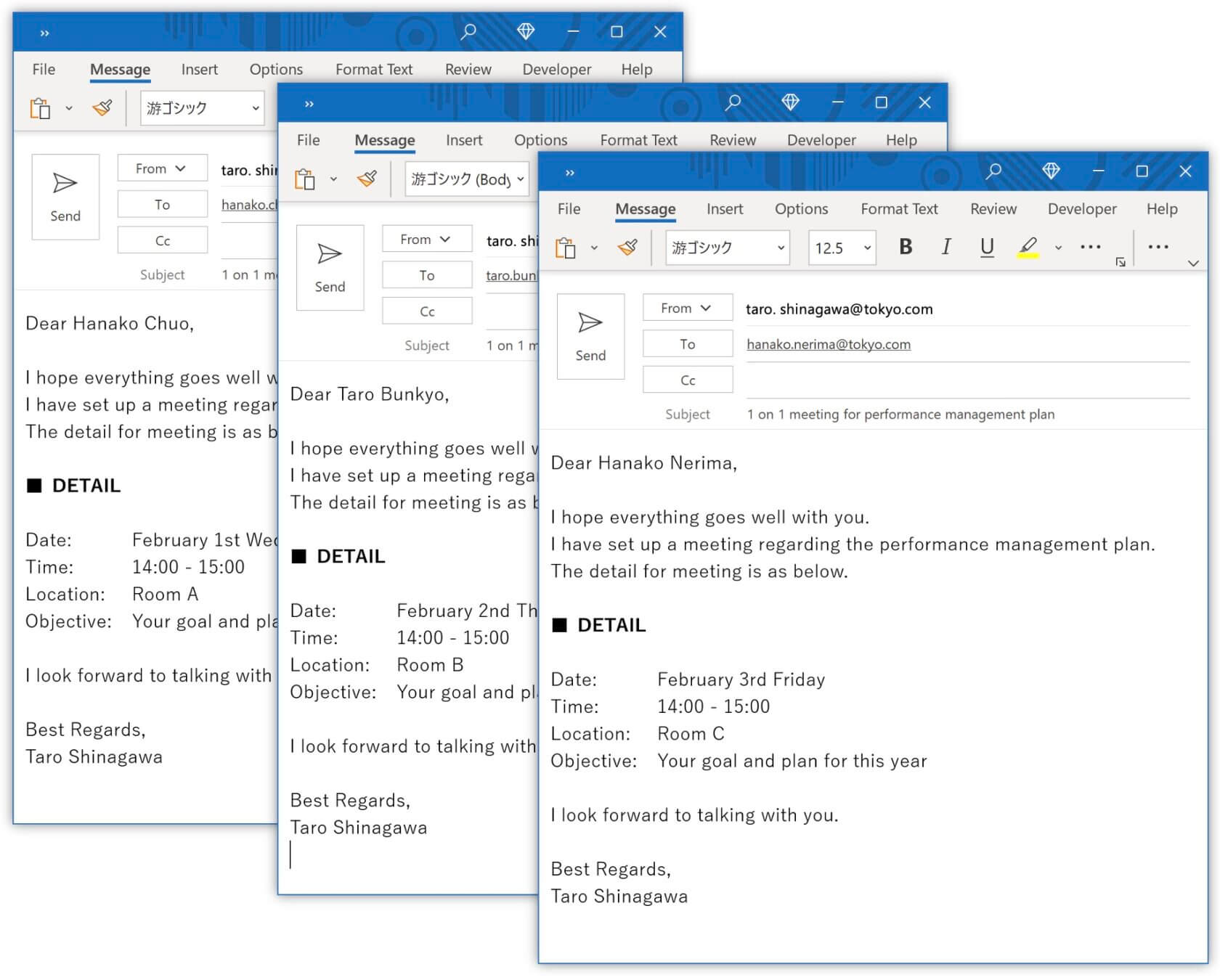
4-2. Marketing for small business
You can use it to send emails to your customers to inform them about new products, greetings, announcements, etc. I recommend this tool for a small business owner who wishes to send numerous emails without using an email delivery system.
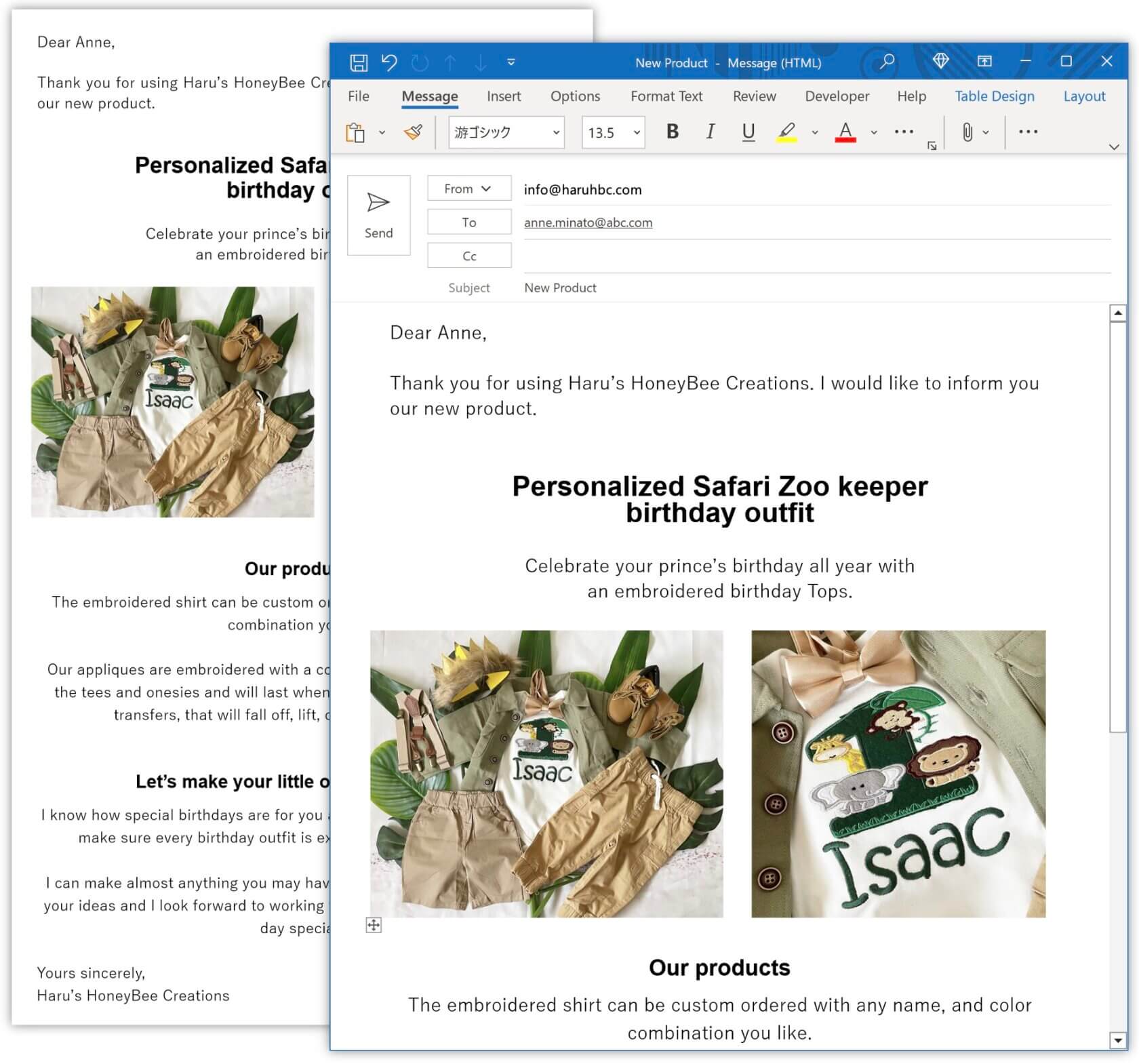
Here is point!
- You need to pay a monthly fee to use an email delivery system. On the other hand, what you need to use this tool is only the purchase fee, and you can use it forever.
- You can create an email with a free layout because it allows you to write the body of an email in Word. This tool helps you to stand out with your dynamic content.
- One to One Email allows you to insert the recipient’s name and messages, which can help you to build friendly communication.
–
4-3. For upcoming events
You can use it to announce concerts, dance recitals, and parties. It allows you to paste images into the body of an email to send emails with stylish designs. The sample below is the image of 1080 x 1920 pixels inserted.
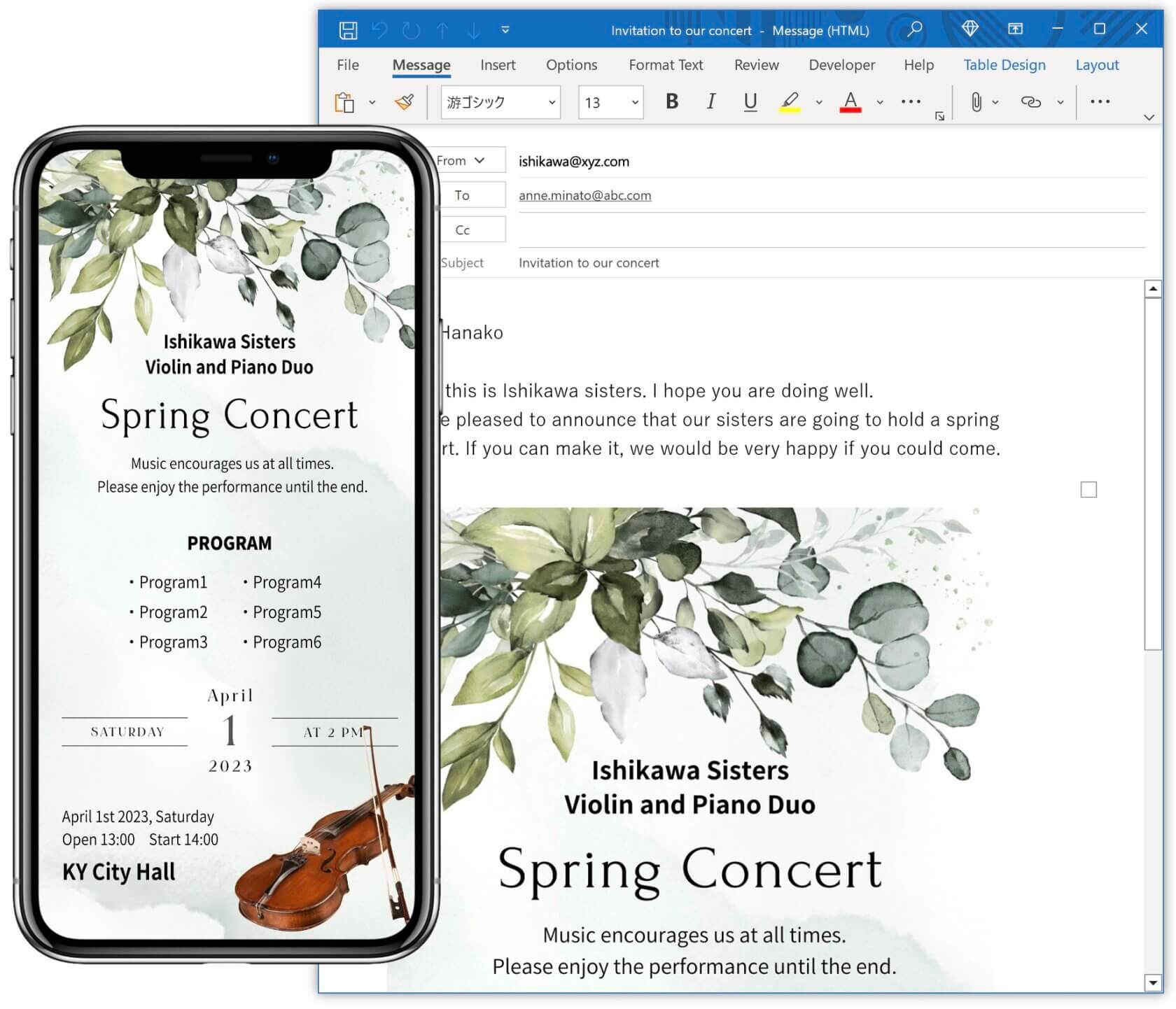
You can create well-designed images by using Canva. Canva provides many design templates, photos, videos, and high-quality content. You can easily make stylish images by choosing a template and changing the text, color, and elements.
Canva Free allows you to use the basic features and create any design for free, while Canva Pro gives you access to advanced features such as background remover and magic resize functions.
5. System requirements for this tool
The system requirements to use this tool are below.
| Device | PC |
| OS | Windows 10 (64-bit) |
| Application | Microsoft Excel 365 (64-bit) Microsoft Word 365 (64-bit) Microsoft Outlook 365 (64-bit) |
This tool is created with Office365, which is the latest version of Excel, Word, and Outlook. I cannot guarantee that it will work properly with previous versions. I recommend you use the trial before purchasing this tool and check it works with no problem on your PC.
The following article will help you to find whether you are using 32-bit or 64-bit Windows and Microsoft Office applications.
6. How to purchase this tool
You can purchase the English version of this tool from Etsy and the Japanese version from BASE. Once you have completed the purchase process, you will be able to download the file.
ITEM
Online Shop
 |
Etsy is the world’s largest handmade marketplace. You can purchase the English version of this tool from Etsy. You can pay by PayPal when you buy items from Etsy. https://www.etsy.com/shop/OLIVENNE |
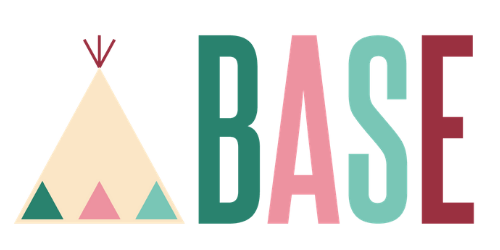 |
BASE is an online store in Japan. You can purchase the Japanese version of this tool from BASE. You can pay with credit card when you buy items from Base. https://olivenne.base.shop |
7. Apply for Free Trial
Please fill out the form below and click the submit button. It will send you the URL of the download site. Please access the URL and download the trial version. After downloading the file, you can try it for free for 30 days.
–
This site is protected by reCAPTCHA and the Google Privacy Policy and Terms of Service apply.